Finally I have learnt the art of cracking Windows Activation after much research. Before I get into the steps, it would be justified if I throw light on the technical aspect of this Windows Activation.
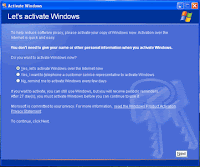
In order to reduce Windows OS piracy, Microsoft came up with an idea which is the Windows Activation. Even though you own a genuine copy of Windows OS, you cannot use it every time you reinstall the OS. You would need to acquire Microsoft's permission (now that's really irritating) which is the Windows Activation. Once the OS is installed using the genuine OS discs, a message would pop up stating that Windows needs to be activated within 30 days.
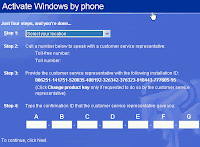
When you opt to activate it immediately, it would open the Activation window providing the option to activate either thru Internet or Phone. If Internet is chosen, it would connect to Internet and the product would be activated. If Phone option is chosen, it would display an installation ID. You would need to choose the country for the phone number, call them and provide this ID and they would return another ID which you would require to enter in the provided box.
Now what is this ID that is displayed in the window? The ID corresponds to your hardware components like your motherboard, RAM and processor and the Windows Product Key. When you install the OS for the very first time, your hardware information is stored against the particular Product Key. Then every time you re-install in the same computer, Microsoft checks whether the OS is installed in the same computer or another by checking the installation ID that you provide to them (brilliant, huh?). If the ID differs, they might ask you the reason for the re-installation and after some time, they would say that the OS has expired and cannot use it anymore.
No, we'll beat them by using the genuine OS without the activating.
First, if you are re-installing it in the same machine, then all you need to do before re-installing is to a backup of two files: wpa.dbl and wpa.bak. These files can be found in the system32 folder of your Windows installation directory. After the re-installation, restore these two files to the same folder in Safe Mode.
Second, if you are installing it in a different machine, then there are series of steps to be followed:
- After the re-installation, start the computer in Safe Mode and log on using an administrator account.
- Click on Start -> Run, type regedit and hit Enter. The Windows Registry would be displayed.
- ExpandHKEY_LOCAL_MACHINE\SOFTWARE\Microsoft\WindowsNT\CurrentVersion\WPAEvents.
- Take a backup of the registry before modifying (find instructions towards end of blog).
- On the right panel, you would find a key named OOBETimer. Double click on it to modify its contents.
- Delete all the values and then type the following (without the quotes): "FF D5 71 D6 8B 6A 8D 6F D5 33 93 FD"
- Click Ok.
- Then right-click on the WPAEvents key on the right panel and select Permissions.
- Click on SYSTEM under Group or user names and select Deny Full Control. Click Ok.
- Close the Registry window and restart.
When clicked on the Windows Activation pop-up, it will display "Windows is already activated. Click Ok to exit."
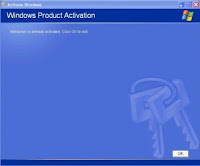
Voila! We did it.
Wait, wait, its not over. This will work only till the 30 days. After 30 days, Windows will prompt to activate the product while logging in. Now since we had activated the product thru the back door, Windows would display the "Windows already activated" depicted in the image above. When you click Ok, it would log you out. This will go on in an endless loop. Now, don't ask what's the point in using the OS only for 30 days. Where there's a will, there's way.
What we need to do is to remove the script to check the product activation during the startup.
- Start the computer in Safe Mode and log on to an administrator account.
- Click on Start -> Run, type regedit and hit Enter.
- In Registry Editor, expand My Computer, and then expandHKEY_LOCAL_MACHINE/SOFTWARE/Microsoft/WindowsNT/CurrentVersion/Winlogon/Notify.
- Under Notify, right-click RESETS, and then click Delete.
- Click Yes to confirm the removal of the RESETS subkey.
- Exit the Registry window and restart.
Now, you will not get the prompt to activate windows during Windows logon.
Don't curse me if this didn't work or the Resets key is not found in the Registry. There's another workaround for the same. Take a copy of the winlogon.exe (found in system32 folder of Windows installation directory, e.g.: c:\windows\system32) from any activated computer and replace it in the same folder in your machine where the product needs to be activated. Do this in the Safe Mode. If you are unable to replace, rename the existing one and then copy this to the system32 folder.
Steps to backup and restore registry:
- Once you are the location where the key needs to be modified, click on File -> Export in the Windows Registry window.
- The following dialog box will be displayed:

- Make sure that the key you want to update is mentioned properly under the Expand Range column.
- Then click on Save.
- To restore, just double-click on it and confirm the same.
Guys, that was a really huge article that I'm writing after so many days. I have verified the steps and assure that it works. If it doesn't work, please contact Microsoft for further instructions.
Isnt this comparable to hacking, i mean unethical hacking?
ReplyDeleteI had this problem, I was trying to install the windows OS in two of my machine. When I tried to install in the second machine It didn't allow. I am gonna try this when needed. Thanks.
ReplyDelete